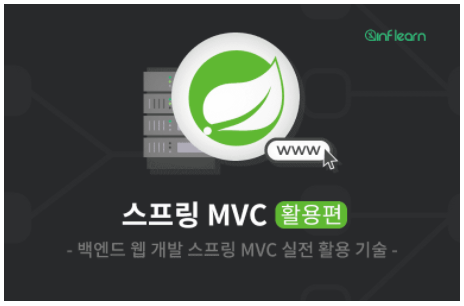단일 체크박스
스프링에서의 체크박스 작동 원리
스프링에서 체크박스를 처리하는 방식이 약간 특이하다. 먼저 스프링이 체크박스를 어떻게 처리하는지 알아본 뒤, 타임리프를 통해 처리하는 방법을 설명하도록 하겠다.
체크박스 기본 원리
<input type="checkbox" name="myCheckBox"/>
위와 같은 체크박스 형식을 통해 데이터를 서버에 전송하면, 서버는 어떻게 받을까? 먼저 서버는 myCheckBox=on 이라는 형태로 데이터를 받는다. 이후 스프링은 on 이라는 문자를 true 타입으로 변환해준다.
- 체크가 되어있을 때, 서버측이 받는 형태
myCheckBox=on- (변환된 형태:
myCheckBox=true)
- 체크가 되어있지 않을 때, 서버측이 받는 형태
- 아무런 값도 전송되지 않는다.
myCheckBox필드 자체가 전송되지 않는다!
여기서 주목해야하는 점이 바로 체크가 되어있지 않을 경우이다. 체크박스에 체크가 되어있지 않으면, 아예 해당 필드를 전송하지 않는다. 즉, 필드명=off 를 전송하는 것이 아니다! 필드명 자체가 전송이 안된다.
이 경우, 서버 측에서는 아무런 값도 받지 못했기 때문에, 서버 구현에 따라 값이 오지 않은 것으로 판단하여 논리적 오류가 발생할 수 있다. 이런 문제를 해결하기 위해, 스프링은 특별한 기능을 제공한다.
스프링의 체크박스 처리 원리
스프링은 히든 필드를 하나 만들어서, 전송하면 체크를 해제했다는 사실을 인식하게 된다.
<input type="checkbox" name="myCheckBox"/>
<input type="hidden" name="_myCheckBox" value="on"/>
위 코드처럼, ‘checkbox의 name 속성 값 myCheckBox 앞에 언더바(_)를 붙인 값’을 name 속성으로 취하는 hidden 필드를 통해 문제를 해결한다.
- 체크가 되어있을 때, 서버측이 받는 형태
myCheckBox=on & _myCheckBox=on- 이때,
myCheckBox가on이므로,_myCheckBox는 무시된다.
- 체크가 되어있지 않을 때, 서버측이 받는 형태
_myCheckBox=on- 스프링MVC가
_myCheckBox만 있는 것을 확인하고,myCheckBox의 값이 체크되지 않았다고 인식한다.
이제 스프링에서 체크박스를 어떻게 처리하는지 살펴보았으므로, 타임리프를 통해 체크박스를 처리해보자.
예시 코드
개발을 할 때마다, 히든필드를 추가하는 것은 매우 번거롭다. 따라서, 타임리프는 적절한 기능을 제공한다. 예시코드를 통해 바로 알아보자.
도메인: Item
@Data
public class Item {
private Long id;
private String itemName;
private Integer price;
private Integer quantity;
private Boolean open; //판매 여부
public Item() {
}
public Item(String itemName, Integer price, Integer quantity) {
this.itemName = itemName;
this.price = price;
this.quantity = quantity;
}
}
타임리프
이번에는 checkbox 에 작성된 th:field 에 중점을 맞추어 살펴보자.
<!DOCTYPE html>
<html xmlns:th="http:// www.thymeleaf.org">
<head>
<title>상품등록 폼</title>
</head>
<body>
<form action="item.html" th:action th:object="${item}" method="post">
<div>
<label for="itemName">상품명</label>
<input type="text" th:field="*{itemName}" class="form-control" placeholder="이름을 입력하세요">
</div>
<div>
<label for="price">가격</label>
<input type="text" th:field="*{price}" class="form-control" placeholder="가격을 입력하세요">
</div>
<div>
<label for="quantity">수량</label>
<input type="text" th:field="*{quantity}" class="form-control" placeholder="수량을 입력하세요">
</div>
<!------------------------- 주목!!! --------------------------->
<div>판매 여부</div>
<div>
<div class="form-check">
<input type="checkbox" id="open" th:field="*{open}" class="form-check-input">
<label for="open" class="form-check-label">판매 오픈</label>
</div>
</div>
<!------------------------------------------------------------->
<button type="submit">상품 등록</button>
</form>
</body>
</html>
상세 설명
<input type="checkbox" id="open" th:field="*{open}" class="form-check-input">th:field가id,name,value속성을 자동으로 생성해준다는 것은 이전 글에서 다뤘다.- 그리고
th:field는 해당 속성의 타입이checkbox이면, 자동으로 히든필드(<input type="hidden">) 까지 생성해준다. - 따라서, 서버측에서 체크박스가 해제되었을 때도, 정확히 인식할 수 있다.
타임리프의 체크 확인
타임리프의 th:field 를 통해 자동으로 checked 속성을 추가할 수도 있다.
<input type="checkbox" th:field="${isChecked}" disabled/>
만약, 위와 같은 상태에서 서버가 isChecked=true 라는 데이터를 넘겨주었다면 타임리프는 다음과 같이 렌더링한다.
<input type="checkbox" id="isChecked" name="isChecked" value="true" checked="checked" disabled/>
id , name , value 속성 뿐만 아니라, checked 속성까지 추가된 것을 확인할 수 있다.
다중 체크박스
위에서 체크박스를 한 개만 사용하는 예시를 알아보았다. 이제 여러개의 체크박스를 사용하는 예시를 알아보자.
예시 코드
도메인: Item
@Data
public class Item {
private Long id;
private String itemName;
private Integer price;
private Integer quantity;
private Boolean open; //판매 여부
private List<String> regions; //등록 지역
public Item() {
}
public Item(String itemName, Integer price, Integer quantity) {
this.itemName = itemName;
this.price = price;
this.quantity = quantity;
}
}
컨트롤러
@ModelAttribute 애너테이션이 어떻게 사용되었는지 보자.
@Slf4j
@Controller
@RequestMapping("/form/items")
@RequiredArgsConstructor
public class FormItemController {
private final ItemRepository itemRepository;
@ModelAttribute("regions")
public Map<String, String> regions() {
Map<String, String> regions = new LinkedHashMap<>();
regions.put("SEOUL", "서울");
regions.put("BUSAN", "부산");
regions.put("JEJU", "제주");
return regions;
}
// ------------- 상품 객체 추가를 위한 메서드 (위에서 살펴본 메서드들) -----------------
@GetMapping("/add")
public String addForm(Model model) {
model.addAttribute("item", new Item());
return "form/addForm";
}
@PostMapping("/add")
public String addItem(@ModelAttribute Item item, RedirectAttributes redirectAttributes) {
log.info("item.open={}", item.getOpen());
Item savedItem = itemRepository.save(item);
redirectAttributes.addAttribute("itemId", savedItem.getId());
redirectAttributes.addAttribute("status", true);
return "redirect:/form/items/{itemId}";
}
}
타임리프
<!DOCTYPE html>
<html xmlns:th="http:// www.thymeleaf.org">
<head>
<title>상품등록 폼</title>
</head>
<body>
<form action="item.html" th:action th:object="${item}" method="post">
<div>
<label for="itemName">상품명</label>
<input type="text" th:field="*{itemName}" class="form-control" placeholder="이름을 입력하세요">
</div>
<div>
<label for="price">가격</label>
<input type="text" th:field="*{price}" class="form-control" placeholder="가격을 입력하세요">
</div>
<div>
<label for="quantity">수량</label>
<input type="text" th:field="*{quantity}" class="form-control" placeholder="수량을 입력하세요">
</div>
<div>판매 여부</div>
<div>
<div class="form-check">
<input type="checkbox" id="open" th:field="*{open}" class="form-check-input">
<label for="open" class="form-check-label">판매 오픈</label>
</div>
</div>
<!--------------------- 주목!!! ------------------------------->
<div>
<div>등록 지역</div>
<div th:each="region : ${regions}" class="form-check form-check-inline">
<input type="checkbox" th:field="*{regions}" th:value="${region.key}" class="form-check-input">
<label th:for="${#ids.prev('regions')}"
th:text="${region.value}" class="form-check-label">서울</label>
</div>
</div>
<!------------------------------------------------------------->
<button type="submit">상품 등록</button>
</form>
</body>
</html>
상세 설명
컨트롤러
서울, 부산, 제주라는 체크박스를 여러가지 뷰(타임리프)가 보여주기 위해, 컨트롤러에게 서울, 부산, 제주라는 데이터를 받아야 한다. 만약 컨트롤러에게 데이터를 받지 않고, 여러가지 뷰가 자체적으로 서울, 부산, 제주 라는 정보를 출력한다면 코드의 중복이 발생한다. 또한, 유지보수가 까다로워지기 때문에 컨트롤러에게 각 뷰들이 데이터를 넘겨받는 방식으로 구현해야한다.
@ModelAttribute- 메서드의 매개변수에 적용하는 것 뿐만 아니라, 메서드 레벨에 적용할 수도 있다.
- 메서드 레벨에 적용시, 다른 메서드들이 호출될 때마다 해당 반환값을 model 객체에 담아준다.
- 매개변수에 적용시
- 요청 데이터를 객체에 담아준다.
- 메서드에 적용시
- 컨트롤러의 다른 메서드가 호출될 때마다, model 객체에 해당 메서드의 반환값을 담아준다.
- 즉,
Map객체인regions를 model 객체에 담은 뒤, URL과 매핑된 메서드를 호출한다. (이때,regions가 담긴 model 역시 해당 메서드로 넘겨진다.)
타임리프
<div th:each="region : ${regions}" ... >th:each="region : ${regions}"을 통해, 컨트롤러에게 전달받은regions객체의 원소 개수만큼 반복하여 생성한다.- each 문에 대한 자세한 설명은 이전 게시글을 참고하자.
<input type="checkbox" th:field="*{regions}" th:value="${region.key}" .. >th:field="*{regions}"은 컨트롤러에게 전달받은item객체의regions프로퍼티를 의미한다.- each문 안에서
th:field가 쓰였다.id속성의 값 :필드명1,필드명2,필드명3, … 으로 각각 설정된다.-
name속성의 값 :필드명으로 각각 동일하게 설정된다.같은
name으로 데이터를 서버에 전송하면, 각 데이터들이 묶여서 하나의List<String>로 변환된다.
th:value="${region.key}"을 통해, 체크박스의value속성의 값을 컨트롤러에게 전달받은Map객체의 각 원소의 value로 설정한다. (이때Map객체는@ModelAttribute로 전달한 객체이다.)-
<input type="checkbox" ..>의 변환 결과<input type="checkbox" value="SEOUL" class="form-check-input" id="regions1" name="regions"> <input type="checkbox" value="BUSAN" class="form-check-input" id="regions2" name="regions"> <input type="checkbox" value="JEJU" class="form-check-input" id="regions3" name="regions">
<label th:for="${#ids.prev('regions')}" th:text="${region.value}" ... >- 체크박스의
id속성이 each문에 의해 자동으로 변화한다. (regions1,regions2,regions3) 따라서,<label>태그의for속성을 적용하기 어렵다. th:for="${#ids.prev('regions')}"를 통해, 동적으로 생성된 id 정보를 쓸 수 있게 된다.#ids.prev('regions')은 이전에 사용한 id를 가져오는 역할을 한다. (#ids객체는 타임리프가 제공하는 편의 객체이다.)
- 체크박스의
-
렌더링 결과
<!---------렌더링 이전---------------> <div>등록 지역</div> <div th:each="region : ${regions}" class="form-check form-check-inline"> <input type="checkbox" th:field="*{regions}" th:value="${region.key}" class="form-check-input"> <label th:for="${#ids.prev('regions')}" th:text="${region.value}" class="form-check-label">서울</label> </div> <!-------------------------------------> <!---------렌더링 이후---------------> <div>등록 지역</div> <div class="form-check form-check-inline"> <input type="checkbox" value="SEOUL" class="form-check-input" id="regions1" name="regions"> <input type="hidden" name="_regions" value="on"> </div> <div class="form-check form-check-inline"> <input type="checkbox" value="BUSAN" class="form-check-input" id="regions2" name="regions"> <input type="hidden" name="_regions" value="on"> </div> <div class="form-check form-check-inline"> <input type="checkbox" value="JEJU" class="form-check-input" id="regions3" name="regions"> <input type="hidden" name="_regions" value="on"> </div> <!------------------------------------->
타임리프의 체크 확인
단일 체크박스에서 th:field="${필드A}" 에서 필드A 의 값을 판단하여 checked 옵션을 자동으로 추가하는 것을 기억할 것이다.
th:field 을 단독으로 사용하지 않고 th:value 와 함께 사용할 수 있다. 이 경우, ‘th:field="${필드A}" 의 필드A의 값’과 ‘th:value="${필드B}" 의 필드B의 값’ 을 비교하여, 두 값이 같다면 checked 옵션을 추가하게 된다.
참고: _regions 히든필드
위에서 설명한 것과 같다. 모든 체크박스에 체크를 하지 않으면 서버측이 받는 데이터는 아래와 같다.
- 히든 필드 적용을 했을 때
- 서버측 저장 타입이 boolean 일 때 : false
- 서버측 저장 타입이 List 일 때 : 빈 List 객체
- 본 게시글은 김영한님의 강의를 토대로 정리한 글입니다.
- 더 자세한 내용을 알고 싶으신 분들이 계신다면, 해당 강의를 수강하시는 것을 추천드립니다.