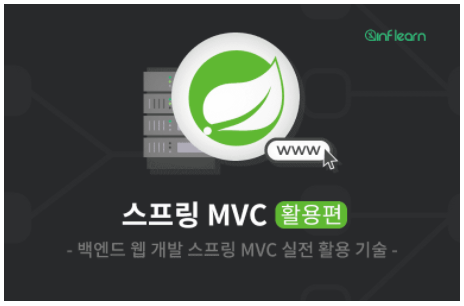라디오 버튼
이번에는 타임리프를 통해 라디오 버튼을 처리하는 방법에 대해 설명하도록 하겠다. 참고로 자바의 ENUM을 활용하여 설명한다.
예시코드로 바로 넘어가자.
예시 코드
도메인: ItemType
public enum ItemType {
BOOK("도서"), FOOD("식품"), ETC("기타");
private final String description;
ItemType(String description) {
this.description = description;
}
public String getDescription() {
return description;
}
}
도메인: Item
@Data
public class Item {
private Long id;
private String itemName;
private Integer price;
private Integer quantity;
private Boolean open; //판매 여부
private List<String> regions; //등록 지역
private ItemType itemType; //상품 종류
public Item() {
}
public Item(String itemName, Integer price, Integer quantity) {
this.itemName = itemName;
this.price = price;
this.quantity = quantity;
}
}
컨트롤러
@ModelAttribute 애너테이션이 어떻게 사용되었는지 보자.
@Slf4j
@Controller
@RequestMapping("/form/items")
@RequiredArgsConstructor
public class FormItemController {
private final ItemRepository itemRepository;
@ModelAttribute("itemTypes")
public ItemType itemTypes() {
return ItemType.values(); // 해당 ENUM의 모든 정보를 배열로 반환한다. [BOOK, FOOD, ETC]
}
// ------------- 상품 객체 추가를 위한 메서드 (위에서 살펴본 메서드들) -----------------
@GetMapping("/add")
public String addForm(Model model) {
model.addAttribute("item", new Item());
return "form/addForm";
}
@PostMapping("/add")
public String addItem(@ModelAttribute Item item, RedirectAttributes redirectAttributes) {
log.info("item.open={}", item.getOpen());
Item savedItem = itemRepository.save(item);
redirectAttributes.addAttribute("itemId", savedItem.getId());
redirectAttributes.addAttribute("status", true);
return "redirect:/form/items/{itemId}";
}
}
타임리프
<!DOCTYPE html>
<html xmlns:th="http:// www.thymeleaf.org">
<head>
<title>상품등록 폼</title>
</head>
<body>
<form action="item.html" th:action th:object="${item}" method="post">
<div>
<label for="itemName">상품명</label>
<input type="text" th:field="*{itemName}" class="form-control" placeholder="이름을 입력하세요">
</div>
<div>
<label for="price">가격</label>
<input type="text" th:field="*{price}" class="form-control" placeholder="가격을 입력하세요">
</div>
<div>
<label for="quantity">수량</label>
<input type="text" th:field="*{quantity}" class="form-control" placeholder="수량을 입력하세요">
</div>
<div>판매 여부</div>
<div>
<div class="form-check">
<input type="checkbox" id="open" th:field="*{open}" class="form-check-input">
<label for="open" class="form-check-label">판매 오픈</label>
</div>
</div>
<div>
<div>등록 지역</div>
<div th:each="region : ${regions}" class="form-check form-check-inline">
<input type="checkbox" th:field="*{regions}" th:value="${region.key}" class="form-check-input">
<label th:for="${#ids.prev('regions')}"
th:text="${region.value}" class="form-check-label">서울</label>
</div>
</div>
<!--------------------- 주목!!! ------------------------------->
<div>
<div>상품 종류</div>
<div th:each="type : ${itemTypes}" class="form-check form-check-inline">
<input type="radio" th:field="*{itemType}" th:value="${type.name()}" class="form-check-input">
<label th:for="${#ids.prev('itemType')}" th:text="${type.description}" class="form-check-label">
BOOK
</label>
</div>
</div>
<!------------------------------------------------------------->
<button type="submit">상품 등록</button>
</form>
</body>
</html>
상세 설명
체크박스를 다룬 이전 글에서 설명한 내용과 유사하지만 약간의 차이점이 존재한다. 이 부분을 생각하며 글을 읽도록 하자.
체크박스에 대해 다룬 게시글을 읽지 않은 분은 본 게시글을 읽기 전, 해당 게시글을 읽고 오시길 권장한다.
타임리프
<div th:each="type : ${itemTypes}" ... >- 이전 글에서 다룬 each 문과 동일하다.
${itemTypes}는ItemTypeENUM의 정보가 담겨있는 배열이다. (컨트롤러로부터 전달받았다.)
- 이전 글에서 다룬 each 문과 동일하다.
<input type="radio" th:field="*{itemType}" th:value="${type.name()}" ... >th:field="*{itemType}"은item객체의itemType프로퍼티를 의미한다.id="itemType#"(동적으로 생성된다.),name="itemType"이 생성된다.- Checkbox와는 다르게, 히든필드가 생성되지 않는다. (라디오 버튼은 무조건 하나를 선택해야하기 때문에)
th:value="${type.name()}"은 each문에서 사용된type객체의name프로퍼티를 접근하여value속성의 값으로 설정한다. (type.name()은 ENUM의 이름이다. FOOD 등..)
<label th:for="${#ids.prev('itemType')}" th:text="${type.description}" ... >th:for="${#ids.prev('itemType')}"은 동적으로 생성된 id를 사용할 수 있게끔 해준다.th:text="${type.description}"은type객체의description프로퍼티를 접근하여text속성의 값으로 설정한다. (type.description은 위에서 작성한 ENUM의 설명이다. 식품 등..)
타임리프의 체크 확인
이전 글에서 설명한 것과 마찬가지로, ‘th:field="${필드A}" 의 필드A의 값’과 ‘th:value="${필드B}" 의 필드B의 값’ 을 비교하여, 두 값이 같다면 checked 옵션을 추가하게 된다.
- 본 게시글은 김영한님의 강의를 토대로 정리한 글입니다.
- 더 자세한 내용을 알고 싶으신 분들이 계신다면, 해당 강의를 수강하시는 것을 추천드립니다.